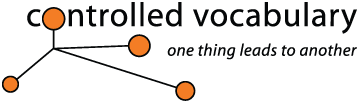Import
and Use of your Controlled Vocabulary Keyword Catalog
with FotoStation (from FotoWare)
Installing CVKC Files into FotoStation
[please note] If you have a pre-existing version of the catalog you may wish to "reload" at a later point, do note that the instructions given below will replace your existing data. If so, make sure you "save" or backup your existing files before proceeding.
Use the following steps For FotoStation Pro 6.x:
1. Copy the cvkc-v3_0[mac or win].txt to the following directory
Windows
XP (English):
C:\Documents and Settings\username\Application Data\FotoWare\FotoStation\Configuration\Localized\English\Metadata\Quick
Lists
C:\Documents and Settings\All users\ Application Data\FotoWare\FotoStation\Configuration\Localized\English\Metadata\Quick
Lists
C:\Documents and Settings\username\Application Data\FotoWare\FotoStation\Server
Configuration\MetaData\Quick Lists
Windows Vista:
C:\Users\dv9000\AppData\Roaming\FotoWare\FotoStation\Configuration\Localized\English\Metadata\Quick
Lists
Mac OSX:
[YOUR HD]:Library: Application Support:Fotoware:FotoStation Pro:Text
Editor:Lists
2. Rename the file to “025.txt” (this is the file that represents the IPTC keyword field).
If installed correctly, when you start FotoStation and open the default annotation dialog (Add Text or Command + T [Mac] or Control + T [Windows]) you should see two icons to the right of the keyword field.
Clicking on the downward pointing arrow will reveal the list and allow you to scroll. To jump to the next major section you can simply type the first couple of letters. For example typing "an" will take you to animals, or "pe" will take you to people. Selecting the individual keyword and clicking on it will load it into the keyword field.
The "+" sign next to the arrow opens a dialog where you can add terms to the vocabulary list.
If you can't see the Controlled Vocabulary, then you may need to modify the editor menu. FotoStation Pro comes with six different editor menus: FotoStation 4.5 Style, Acquire, Standard Large, Standard Small, Template editor, PDF editor, plus the ability of the user to build their own. Depending on the Editor interface you use you may or may not have the ability to see the controlled vocabulary list and the Editor will need to be slightly modified so it will "Allow to Edit Quicklist."
If you like the Standard Large interface, try making this slight modification to see the CVKC list. From the File menu select the Configuration option. In the left hand column of Configuration menu click the plus sign (+) next to the IPTC Text option. From this select the Dialog builder and then in the Properties view to the right select Standard Large. At this point you can select the Edit button at the bottom.
After selecting the Edit button, there are 4 tabs at the top; General, Page Layout, Dialog Items and Fonts which appear along the top. Select the Dialog Items. From here, select the "keywords" field in the right hand window (fields included in the editor menu). Now place a check in the box "Item has a QuickList" and check "Allow to edit QuickList" and "Allow to edit" plus any of the others you want. Then click on the OK button.
When you select "Text" from the main menu, and the Standard Large opens, to the left of the "+" button in the Keyword section is an icon/button that looks like a list. By selecting this, you can open up the menu with the CVKC.
Use the following steps For FotoStation Pro 5.2:
1. Copy the cvkc-v3_0[mac or win].txt to the following directory
Windows:
C:\Program Files\Common Files\FotoWare\FotoStation Pro\Text editor\Lists
Mac
OSX:
[YOUR HD]:Library: Application Support:Fotoware:FotoStation Pro:Text Editor:Lists
2. Rename the file to 25.txt (this is the one that represents the IPTC keyword field).
If installed correctly, when you start FotoStation and open the default annotation dialog (Add Text or Command + T [Mac] or Control + T [Windows]) you should see two icons to the right of the keyword field.
Clicking on the downward pointing arrow will reveal the list and allow you to scroll. To jump to the next major section you can simply type the first couple of letters. For example typing "an" will take you to animals, or "pe" will take you to people. Selecting the individual keyword and clicking on it will load it into the keyword field.
The "+" sign next to the arrow opens a dialog where you can add terms to the vocabulary list.
If you can't see the Controlled Vocabulary, then you may need to modify the editor menu. FotoStation Pro comes with several different editor menus: FotoStation 4.5 Style, Acquire, Standard Large, Standard Small, Template editor, PDF editor, plus the ability of the user to build their own. Depending on the Editor interface you use you may or may not have the ability to see the controlled vocabulary list and the Editor will need to be slightly modified so it will "Allow to Edit Quicklist."
If you like the Photoshop Large interface, try making this slight modification to see the CVKC list. Select File/Configuration from the main menu. This opens the Configuration menu. Then select the Dialog builder and then in the Properties view to the right select PhotoShop Large. At this point you can select the Edit button at the bottom.
After selecting the Edit button, there are 4 tabs at the top; General, Page Layout, Dialog Items and Font which appear at the right. Select the Dialog Items. From here, select the "keywords" field in the right hand window (fields included in the editor menu). Now place a check in the box "Item has a QuickList" and check "Allow to edit QuickList" and "Allow to edit" plus any of the others you want. When you select "Text" from the main menu, and the Photoshop Large opens, to the left of the "+" button in the Keyword section is an icon/button that looks like a list. By selecting this, you can open up the menu with the CVKC.
With FotoStation Pro, use the following directions for version 4.5: (hold only for sample text, till Birger approves)
Copy the cvkc-v3_0[mac or win].txt to the follow directory
Windows:
C:\Program Files\Common Files\FotoWare\FotoStation Pro\Text
editor\Lists
Mac OSX:
[YOUR HD]:Library: Application Support:Fotoware:FotoStation Pro:Text Editor:Lists)
Rename the file to 25.txt (this is the one that represents the IPTC keyword
field).
FotoStation Pro comes with 5 different editor menus: FotoStation 4.5, Acquire, PhotoShop Large, Photoshop, and Template editor plus the ability of the user to build their own. Depending on the Editor interface you use you may or may not have the ability to see the controlled vocabulary list and the Editor will need to be slightly modified so it will "Allow to Edit Quicklist."
If you like the Photoshop Large interface, try making this slight modification to see the CVKC list. Select File/Configuration from the main menu. This opens the Configuration menu. Then select the Dialog builder and then in the Properties view to the right select PhotoShop Large. At this point you can select the Edit button at the bottom.
After selecting the Edit button, there are 4 tabs at the top; General, Page Layout, Dialog Items and Font which appear at the right. Select the Dialog Items. From here, select the "keywords" field in the right hand window (fields included in the editor menu). Now place a check in the box "Item has a QuickList" and check "Allow to edit QuickList" and "Allow to edit" plus any of the others you want. When you select "Text" from the main menu, and the Photoshop Large opens, to the left of the "+" button in the Keyword section is an icon/button that looks like a list. By selecting this, you can open up the menu with the CVKC.
[Additional instructions on how to use FotoStation and the CVKC are still being developed, check back or visit the What's new page for details.]
Please note that your username and password will remain active for the period in question. You are welcome to check back from time to time, or you may wish to join the Controlled Vocabulary "group" by sending a note to (controlledvocabulary-subscribe@yahoogroups.com), or going to the bottom of the main page on the Controlled Vocabulary site at (http://ControlledVocabulary.com/). This list is primarily for the discussion of the use of controlled vocabulary in building and managing image databases, and dealing with metadata for image collections, but I will also post notices of catalog updates in addition to sending you an email.
If you are having problems with the underlying FotoStation program, check out the Support pages on the FotoWare website.
Please note that use of the Controlled Vocabulary Keyword catalog is subject to the End-User License Agreement ("EULA"), and that by downloading this software you agree to be bound by those terms and conditions.