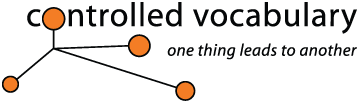Import
and Use of your Controlled Vocabulary Keyword Catalog
with StockView or METAmachine (from HindSight Ltd.)
Importing CVKC Files into StockView or METAmachine.
[please note] If you have a pre-existing version of your keywords that you may wish to "reload" at a later point, do note that the instructions given below will replace your existing data. If so, make sure you "save" or backup your existing files before proceeding.
If you have other questions of a general nature, please check the CVKC-FAQ.
Before you begin the import/installation begin by extracting the CVKC text file from the compressed file you downloaded from the website (See the UnZipping page if you are not familar with how to open or extract a Zip file).
Installation instructions for StockView:
1. The tab-delimited text file (the file ending in ".txt" or may appear with an Excel like icon) can be converted directly, or be opened in a spreadsheet program (like MS Excel), or any relational database (such as MySQL) if you wish to make adjustments prior to conversion or import into StockView.
2. The Keyword Converter is a utility designed for converting Controlled Vocabulary, version 3, keywords to the format used by HindSight's METAmachine and by version 5.5 or later of the Cross References file in HindSight's StockView software.
3a.Download the Windows cvkc converter (good only for version 2.0 at present) from: ftp://ftp.hsltd.us/hindsight/win/cvkc.zip
3b. Download the Macintosh cvkc converter from: ftp://ftp.hsltd.us/hindsight/mac/cvkc.sitx or
The new converter download includes HindSight's PDF instructions. Once imported, the hierarchy is crunched to match StockView's three levels for the Cross Reference file. A click of a button and the imported data is inserted into the Cross References file. You have the choice of having it replace any existing Cross References in the file or having the new words added to your own list.
Installation instructions for METAmachine:
Be sure that you have downloaded the most recent version of the METAmachine upgrade
1. After opening the compressed file, follow the directions and drag and drop the "HS METAmachine Update" into the same existing folder along with the Keyword Converter folder and PDF.
2. You will also need to drag and drop the other txt files into the "HS Prefs folder."
3. Double click on the "HS METAmachine Update" file to update METAmachine.
4. Then open the "Keyword Convertor" folder, and find the "HS Keyword Converter" and double click on that file. If you have already upgraded you can also use the converter located at ftp://ftp.hsltd.us/hindsight/mac/Keyword_Converter.dmg
5. From the resulting dialog, click on the "Select Import File" button, and then locate the text file that you downloaded from the Controlled Vocabulary website. It will probably look something like "cvkcv3_0-mac.txt" or similar.
6.Leave both of the check boxes unchecked (unless you want the Animals or World Regions branches to be saved as separate keyword sets), and then click on the "Convert" button.
In the resulting "Please name the resulting file" dialog, give the file a meaningful name such as "CVKCv3-stockview.xrf" (the use of the .xrf extension is required), and save it to your desktop.
Now the CVKC has been converted to work properly with METAmachine, the next step is to load it into that application.
Use the finder to navigate to the desktop, and locate the file you saved above (I suggested the name "CVKCv3-stockview.xrf"). Drag and drop it to the "HS Prefs" folder within the METAmachine folder. This is the only place that the METAmachine keywords feature will look for datasets, so it has to be located here.
If you had closed METAmachine, you will need to relaunch it before proceeding.
Click on the "Keywords" tab at the top of the application.
If you hover your mouse over the "Load Keywords" button, you'll see some help info appear in the box below it.
If you are just starting, and have no other vocabularies loaded, then simply click on the "Load Keywords" button, and in the resulting pull down menu you should see the name of the file you created above and moved into the "HS Prefs" folder. Select that, and click, and you should see a dialog window with the following warning:
"Loading Keywords will replace the current set. Be sure changes to this set have been saved." Your options are "OK" or "cancel" so choose "OK."
You should then see a list of terms in the left most column starting with "Activities/Action, Action Motion" though you will only be able to see part of it.
If you make any additions to the keywords be sure to use the "Save Keywords" button, and overwrite the existing set.
From here, you can read the rest of the documentation to see all of the ways you can enter metadata with METAmachine.
If you have problems launching the METAmachine application, you may need to contact Hindsight for assistance.
[Additional instructions on how to use StockView and the CVKC are still being developed.]
Please note that your username and password will remain active for the period in question. You are welcome to check back from time to time, or you may wish to join the Controlled Vocabulary "group" by sending a note to (controlledvocabulary-subscribe@yahoogroups.com), or going to the bottom of the main page on the Controlled Vocabulary site at (http://ControlledVocabulary.com/). This list is primarily for the discussion of the use of controlled vocabulary in building and managing image databases, and dealing with metadata for image collections, but I will also post notices of catalog updates in addition to sending you an email.
If you are having problems with the underlying StockView program, check out the HindSight Support pages on their website.
Please note that use of the Controlled Vocabulary Keyword catalog is subject to the End-User License Agreement ("EULA"), and that by downloading this software you agree to be bound by those terms and conditions.