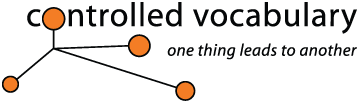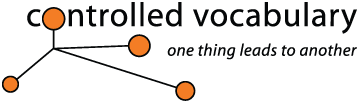
iView MediaPro
3.1.1
iView MediaPro is the professional photographers 21st Century
digital light box. It can handle most, if not all, of your editing, annotating,
presentation, publishing and cataloging needs.
It includes powerful slide show presentations, custom annotation
fields, support for digital camera raw formats and compatibility with over
130 file formats,
including images, audio, video, fonts, illustrations, DTP, HTML and digital
camera RAW files (such as DNG, Nikon NEF, Canon CR2, and Kodak DCR)
New
Vocabulary Editor
The iView Vocabulary Editor feature was introduced in version 3 of
iView, however it's taken me a while to figure out how to really use this
feature. It's not based on a hiearchy of broader to narrower terms like I'm
used to, so required a bit more work. iView's format requires that all related
terms be written out into a single line and separated by commas.
Before
releasing version 3, I came
up with a version that works with iView's Vocabulary editors and that is
now available for anyone wanting to use the Controlled
Vocabulary Keyword Catalog with iView.
A
Brief List of Features
I became familiar with iView Media Pro first as a Mac only application.
I quickly found it invaluable as a "digital light box" for editing
the results of a shoot. Since 2004 it's been available in both Mac and
Windows version, and in 2005 both versions were made compatible with XMP metadata,
including IPTC Core. Now it's
the
first program my digital files see after being downloaded to my computer
as
it allows me to:
Compliant
with XMP / IPTC Metadata Standards
Any files that already have EXIF or IPTC/XMP metadata embedded in the file
will be automatically transferred to the iView Media Pro database for easy
access. Any annotations you create in iView Media Pro can be "pushed
out" (synchronized in iView lingo) with the original TIFF, PSD or Jpeg
file as well as some RAW formats, including the new Adobe DNG (digital
negative)
format.
Find
Feature Requires Some "User Adjustment"
About the only complaint I have with iView Media and iView Media Pro is the
"advanced find" feature. The simple "find" located in
the upper right hand of iView Media Pro and the Free Catalog reader, works
great for
simple one word searches if you don't care where that data resides. If you
are using the advanced find (using Control + F [win] or Command + F [mac])
and are looking to find one of your many digital images by it's exact file
name, then you
are
in
business...
as that's
the
default.
If you wish to only find images from Paris, France, then you'll
have to use the "advanced find" and configure your query in the
Find dialog. If you pass catalogs on to your clients and they intend to do
some advanced
searching, be prepared to spend a few minutes showing them
how to
adjust
the
default
find
features
so that
they
will have success in finding your files. In a nut shell, you'll want to instruct
them to change the find dialog to search for terms that are "contained" in
the the "caption"
field OR the "keywords" field, (or country or country code, etc.)
and to have the results set to "show
all" (which is iView lingo to "show only those files that match
the search criteria"). "Select All" does select the files, but only by
putting a thin ruled box around each image that meets the criteria, and leaving
all of the rest of the images visible.
Free Fully Functioning
Demo
There is a free trial download of a fully functional version of iView Mediapro.
It's only good for limited time (21 days at present), so be sure to download
and give it a test
drive when you have some time to evaluate.
iView Media Pro is compatible with Mac OS 9.1, OSX, as
well as Windows 98, ME, 2000 and XP.
*DISCLAIMER: The decision to download any of the programs mentioned
on this site is up to you; we can not be responsible for the use, functionality,
appearance, or management of the actual applications so your mileage may vary,
please backup your system and only work on copies of files until you are assured
of proper performance. Contact the appropriate authorities with any questions.
Return to the list of programs